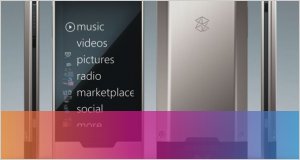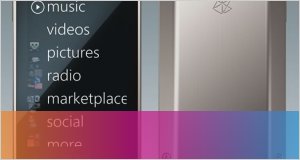Convert DVD to Zune video & rip DVD to Zune audio
- Inicie sesión o regístrese para enviar comentarios
Convert DVD to Zune video & rip DVD to Zune audio
One of the best reasons to own a Microsoft Zune is to be able to watch full DVD movies on it. The 30 GB Zune can can play 100 hours of video and the new next generation 80 GB Zune will be able to play over 250 hours of video. Do the math and you can put over 50 to well over 100 movies on your Zune depending on what Zune you have.
A few weeks ago I introduced readers to the an excellent dvd to zune converter that sells for $29
Another great Zune to DVD converter is the software cucusoft produces.You can download a trial version of the DVD to Zune converter at DVD to Zune
The DVD to Zune converter is great because it comes with two modes; direct and batch. With the direct mode it is simply to convert a full DVD to your Zune with ease. The batch mode allows users to select DVD titles/chapters they want to rip via checkbox list.
Step by step Convert DVD to Zune video & rip DVD to Zune audio
1.Ddownload the software of DVD to Zune Converter (latest version) at
DVD to Zune
2. Insert the DVD you'd like to convert to the DVD drive.
3. Click 'File' menu and 'Open DVD', or directly hit 'Open DVD' button to load the DVD.

4. Click around in the DVD's menu to set up DVD playback as you like, then begin to play the movie through the software.
5. The following window will pop up. Here, you can rename 'Title Name', set 'Save Path' and output quality, then click 'Yes' button to start ripping DVD to Zune WMV or Zune MP4 video from the point that the movie starts. That is all. Just so easy!

If you'd like to record from certain time point, or want to change some parameters like 'output format', 'video bitrate', 'frame rate', 'audio bitrate', please click 'No' button to close the window.
6. Optional parameters settings
* Select subtitles and lauguages
Click 'Subtitle' or 'Audio Track' in the 'Setting' menu, choose the related value you like.
* Set output formats
Choose the target file format from 'Profile'. The software supports converting DVD to Zune WMV, Zune MP4, Zune H.264, Zune audio WMA, Zune MP3 and Zune TV size.

* Set the start time to convert
Use the video playback controls to queue up the point at which you want to start ripping. Or click 'Setting -> Go to' and jump to previous/next chapter.
* More parameters
Click 'Setting -> Output video settings', here you can choose different profile, video/audio bitrate, video size, disable video/audio, aspect ratio, frame/sample rate, etc.
If you are not familiar with these options, please view the descriptions listed at the bottom of the window.
7. Hit 'Convert' button, choose the recording time point and quality, then click 'Yes' to begin to convert DVD to Zune video or audio quickly.
8. After ripping, transfer the converted files to Zune software, and then sync to your Zune player.
More information at DVD to Zune